Helping Hand for Musescore users
- Jordan Frazier
- Nov 11, 2020
- 2 min read
Updated: Nov 20, 2020
(the latest version of this notation software) here:
Download MuseScore3 SoundFonts and SFZ file:
Download MuseScore3 Plugin:
Check out the included Handbook:
Inputting Notes:

The Note Input (N) button, that is located in the top left-hand corner, must be turned on to manually drag notes to the staff.
You can also input notes using keyboard strokes. The note values in the header are also represented in Musescore™ by the number pad on your keyboard. For example #5 on the keyboard number pad = ♩a quarter note.
You can listen to the song from the beginning by clicking on the rewind to start position that looks like this ||◢, and then click 'spacebar' to play.
Repeating this several times will make sure the keys were inserted properly, and helps composers listen for heavy dissonance or lack of variety.
Structure of the Song:
This software gives the option to write for various instruments such as:
Piano (treble and bass clef)
Choral (vocal)
Chamber (4 piece instrument section):
Wind
Strings
Saxophone
Brass
Wind Quintet (5 piece instrument section)
Solo (treble only):
Guitar
Piano
Voice lead
Band and Percussions:
Rock band
Big band
Jazz lead
Battery
Small pit
Large pit
etc.
Orchestral:
Full string
Symphonic
Classical
Accent Marks and Volume Marks:
Accent marks and volume marks can be inputted via the Palettes tool section. To locate this tool, click on view in the control bar, or click on F9 on your keyboard.
Adding grace marks, like ties and slurs, will make the music flow better and digitally elongates the chords.
Adding dynamics, such as forte, piano, or moderato, can effect the volume of a note or section.
Add crescendo marks in places where you need to build up the volume to fit the climax of a song
Add decrescendo marks for silence or moments of a musical breath (this can also be done by adding several breath marks).
Selecting Notes:
To select specific notes, hold down shift on the keyboard, while simultaneously holding down the right-hand side of the mousepad.
Drag the cursor over the entire score to select every single marking on the staff, or just over a specific section to select those notes.
If you have a MacBook you can click on command + A to do the same thing.
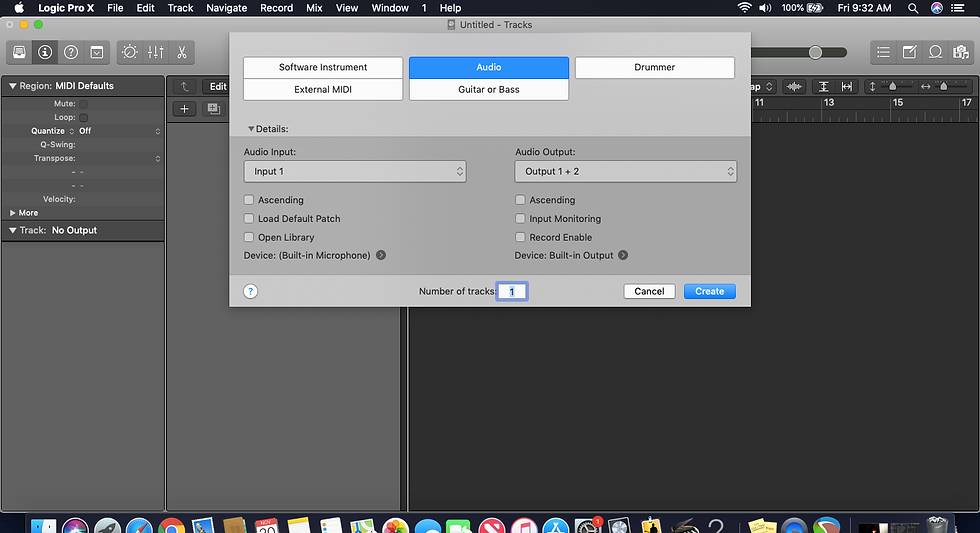
Exporting the score:
You can export a section of music by selecting all the notes in that section. Then go to the "file" section in the header, and where it says "export," click the tab and set the file as an uncompressed musicxml file. Make sure the folder location is set to the folder that you prefer the file to save too. Once the folder and musicxml file are selected, hit save, to download the score for easy access.
Opening an exported Score in Logic:
Open Logic Pro X.
Once the system is set-up, go to 'file' located in the top left of the computer bar, and go down the list to "import.”
Click on the "musicxml file."
When the computer archives open, search for the musicxml file saved from Musescore™ and open it in the Logic Pro X™ DAW.
Now, the score has transferred to the DAW preface, just as you saved it and created it within Musescore™.
Once this is complete, you can cut and copy where you need to within the DAW to create loops and harmonic sections for each instrumental patch until your song is complete and ready to be mixed down.
More Tips to Come!



Comments